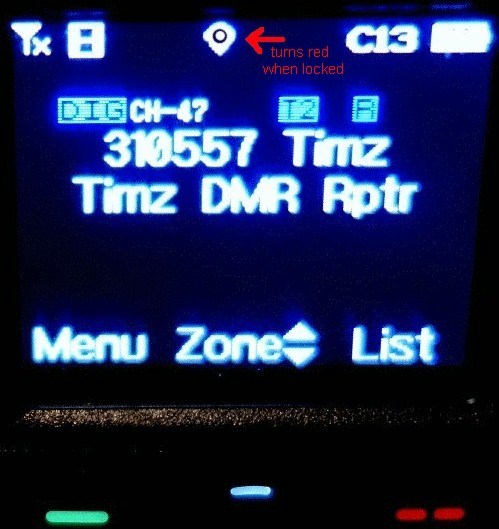Timz DMR Repeater
Enabling analog APRS-GPS on the:
AnyTone AT-D878, D868, D578... may be helpful on other radios as well. This works even if your radio is sitting on a digital channel.
For info on the V2 model and receiving analog APRS-GPS... click here Anytone AT-D878 V2 Plus
note: this page describes enabling analog APRS-GPS transmit, as IMO it's much more likely for your position to appear on the APRS.FI web page using analog APRS-GPS instead of digital.If digital APRS is your goal, then click here
Although there seems to be a lot of steps, this is not all that difficult to accomplish.
Summary:
* Enable GPS receiver on radio* Check & alter settings in the radio programming software
* Enable APRS-GPS position beacons on a per-channel basis
The first part is simply activating your radios GPS receiver, and letting it "find itself" for the first time:
With radio turned on, thumb through the front panel menu and enable the GPS receiver.
Short video link - click HERESet radio by a window and let it sit for awhile. It may take 20-30 minutes for the GPS receiver to lock-on the first time it is activated. Once it has locked for this very first time, future activations will only take 1-3 minutes.
Determine if the GPS receiver has locked-on by looking at the GPS icon near the top of the display:
Verify the GPS operation by viewing the GPS info page on your radio,
click HERE for short videonotice that the GPS icon near the top of the display has turned red.
Programming Steps:
1. Read out radio via the factory programming software.2. Near top of page, go into TOOL and click on OPTIONS, check both the GPS and APRS boxes:

leave any other checked boxes as they are.
3. Go into Optional Settings:

4. Click on the GPS&RANGING tab; fill in fields like below:

Yes, have GPS = Off at this stage.
5. Over to the left of the screen, click on APRS
Fill in the dotted fields as shown:
Note: the "Your SSID" field needs a number, 1 thru 15. If this is your first APRS-GPS device, then chose any number (many hams start out with a "9" but it doesn't matter). If this is an additional APRS-GPS device for you, then select a different number than you've used before.
Also Note: With newer firmware, the APRS-Signal Path field is to be entered with a comma between the two entries (as shown above)., just a comma... and not an extra space.
All of the above settings have your radio sending APRS-GPS analog reports every 2 minutes, on 144.390 mhz. The radio (during an APRS data transmission) will automatically change from whatever channel your radio is currently sitting - to 144.390 and transmit. Then the radio will switch back to the channel you were originally on.6. Although we're not quite done with the programming changes, it's a good point to save your codeplug.
7. Go into your Channel screen on the computer:
double-click on any channels "Receive Freq" to bring up this expanded view:

and alter the "APRS REPORT TYPE" to show "Analog"
Save and send your codeplug to your radio. Once your radio is back up, enable GPS to start sending your coordinates.
My suggestion: enable APRS Reporting on every channel you have in the radio.
To control when GPS reporting is active or not... do this by turning On or Off the GPS receiver via the front panel menu ( video link again ). If the icon is showing on the display... then you know you've enabled transmission of your positions coordinates:
BACK Contact Repeater Administrators
Timz
DMR Repeater