Summary
(step-by-step instructions
further down below)
*Read out radio
using radios factory supplied software &
save.
*Use merging program
"Contact Manager" (link provided) to combine the existing
codeplug with a CSV data file that contains the digital ID
and info for fellow DMR hams.
*Using the radios
factory program software again, send this newly joined
codeplug to your radio.
Details
Adding a digital ID
Contact List (lookup table) to your TYT 380 or MD9600 requires
using two computer programs:
The first program is the
factory software that the mfgr of your radio offers. You should
already have this installed and operating.
The second program is a
"merging" program… called a Contact Manager; this second
program adds the digital ID contact list to your existing
codeplug.
You also will be
downloading two things (links provided). One is the contact
manager program, the other is the actual CSV Digital
ID data file.
To download the contact
manager merging program... click HERE
. It's a single .exe file, no installation is required. I've
tested it on XP and Win 10.
* Note: If your
computer balks at downloading a EXE file, click
HERE
for a zipped version *
Instructions:
1. Download the Contacts CSV USA data
file by clicking click HERE
(updated June 2022; remember where you saved it
to).
note: these earlier DMR radios are limited on the number
of contacts that can be stored in the radio; and can't hold the
entire digital ID database. The above CSV file has been
slimmed-down; contains about 700 digital ID's of hams in the SW
Ohio region.
2. Read your radio out using the
manufacturers program. Save this as a newer named codeplug
file.
3. Run the recently downloaded Contact
Manager (merging) program.
(click HERE
if you didn't download it yet).
4. At the top left, click on FILE, and
then OPEN CODEPLUG. Navigate to where the codeplug
- you just read out of your radio & saved
- is located and open it.
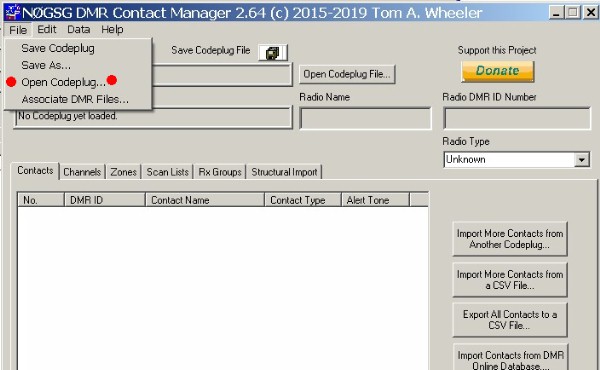
On the computers screen you should see a
list of the groups already placed in your radio.
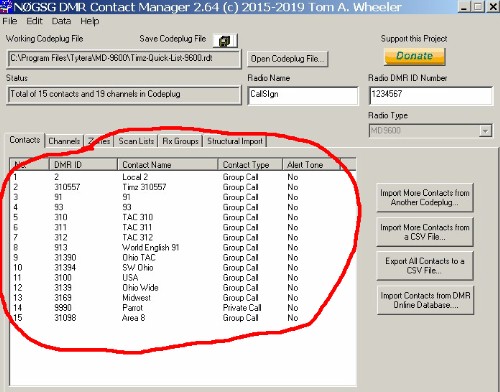
5. Over to the right side, click on
"Import More Contacts from a CSV file".
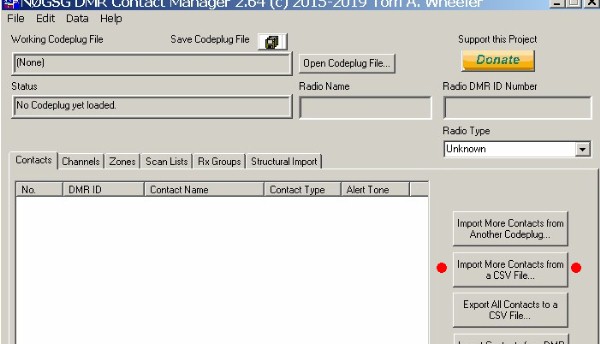
A box should appear asking you to locate
the CSV file (this is the data file you downloaded from my web
site earlier). Once this CSV file is located and opened…
it will automatically add the 850'ish digital ID's to your
codeplug file. Though… it's not been loaded into your
radio yet; read on.
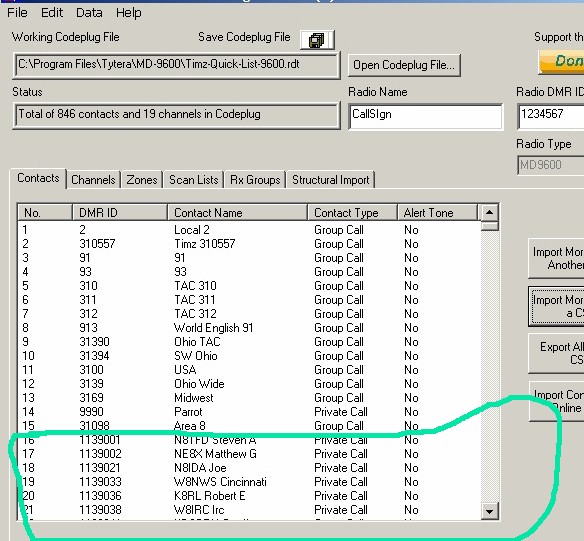
6. Then click again on File, but this
time click on "SAVE CODEPLUG".

Once saved, you now have a
fattened
codeplug ( with the additional contact ID's) ready to be
uploaded to your radio.
7. Lastly, run your radio mfgrs software
program again; load this newly updated codeplug file, and then
send it to your radio.
Done !

Click
HERE
to download the SW Ohio CSV data file, which has about 850
ID's.
Click
HERE
to download the "merge" Contact Manager program.
Note: if your computer
balks at this download... click HERE
for a zipped version
Click HERE
to see the registration & activity for the N8NQH DMR
repeater on Brandmeister
click HERE
for handy DMR Toolz to make your DMR experience
better
Click HERE
to visit the ARES Ohio Section DMR Radio page
click
HERE
to read info on basic DMR repeater operational
procedures
click
HERE
for radio codeplugs already configured
click HERE
for indepth details about the groups
Contact
Repeater Administrators

