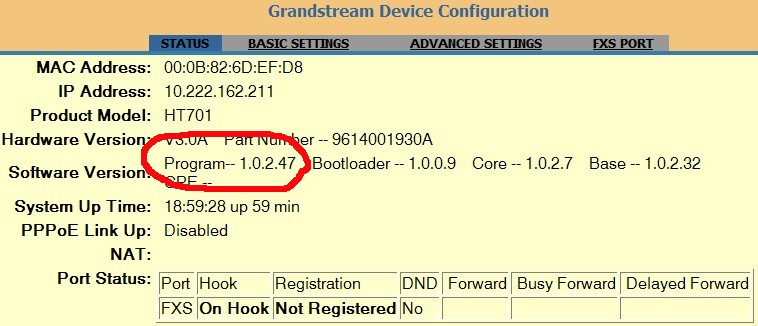Timz Mesh - BasicTalk HELP !!! If you have a troublesome Basic Talk...
Specifically if it doesn't want to give a dial-tone each & every time you pick up the telephones handset...
log into your BasicTalk (type it's IP address into your browser window while connected to Mesh) and check the
Software Version Program number:use passwords: ERgTbCLo or 123 or admin
The 1.0.2.x is known to be troublesome; where 1.0.5.x or greater seems to work fine. Thanks to Bill Curtice of the MVMA for this excellent write-up. The fix is easy; thanks to Bill Curtice... it's as simple as updating the BasicTalks firmware.
First, download this file: ht701fw.bin
Next, follow Bills WA8APB instructions
Basic Talk Permanent Unlock Instructions
This method will permanently unlock any HT701 that has access to the Advanced menu, including the ones that we "soft-unlocked."
This unlock is done in two stages.
Stage 1 MUST be done without an Internet connection. Connect your PC and the BasicTalk ATA to a router with no Internet connection. I do mine on a Hamnet router that is not linked to the internet.
" Connect to the ATA using whatever IP your router assigned to the ATA.
o You can find the IP by connecting a phone to the ATA, and by dialing ***** (five asterisks) or ***02 (three asterisks and 0 2)
The ATA will speak the IP address.o Alternatively: If using a Hamnet Node router, view the assigned IP from the node's Setup Tab, on the "Port Forwarding, DHCP, and Services" page. The ATA will usually be shown under "Current DHCP Leases", identified with an asterisk, followed by the assigned IP address, followed by the MAC address. You can verify the correct IP selection by comparing the MAC address displayed with the MAC Address printed on the label on the bottom of the ATA.
" Log into the ATA (entering the IP address into your browsers URL area) by entering a password on the Log-In Screen Displayed
o If you have a brand new ATA, use this password to access the Advanced menu: ERgTbCLo This works on both Basic Talks from Walmart, as well as Meijer.
o If your ATA is one that has been "soft-unlocked" previously, use whatever your password is.
" Go to the Advanced Settings tab:
o Blank out the "Firmware Server Path" and "Configuration Server Path" Update URLs
o Click "Update" at the bottom of the page; then click "Apply".
o When ATA has saved the above changes (lights stable), power cycle the ATA.
o Log into the ATA as above again, and verify that the "Firmware Server Path" and "Configuration Server Path" Update fields are blank.
" Scroll to the bottom of the Advanced Settings page, and click on "Upload From Local Directory". Then select the firmware file you previousaly downloaded (ht701fw.bin), and follow prompts to upload it. Then leave your ATA connected to your router for FOUR minutes. Do not be alarmed at the "% loaded" display in the lower left hand corner of the page; it may not register more than 5%. At the end of four minutes, pull the power plug, count to 30, and plug it back in.
Let it sit another 4 minutes.
" If all has gone well, the login password is now "admin", and you should see that the version of your firmware says 1.0.5.2.
(from Tim) at this point you can stop; the 1.0.5.2 firmware is Mesh friendly. You can use the device as it now sits. But if you wish to update to the latest Grandstream firmware, continue on:
Stage 2 MUST be done with the ATA connected to a router that has an internet connection.
In the Advanced Menu, change the URL in the "Firmware Server Path", and "Config Server Path" to "firmware.grandstream.com" Make sure "Always Check for New Firmware at Boot up" is checked. Click on "Apply and "Update".
Reboot (power cycle) the ATA. Make sure Internet is connected to router.
Give the reboot 4 minutes, then power cycle, and log back in.
If you are lucky, your version will now be whatever the latest Grandstream HT701 firmware is, currently 1.0.7.3 (as of August 2015). You now have a clean, current, Grandstream ATA, free of BasicTalk and Vonage.