Timz DMR Repeater
return to DMR page , return to Radios page , helpful tools
Enabling Digital APRS-GPS
on the AnyTone AT-D878, D868, D578... may be helpful on other radios as well.
to receive analog APRS on the version 2 of the 878, click HERE
this page describes enabling Digital APRS-GPS.
note 1: if your main goal is to have your "blip" appear on APRS.FI, it's better to use analog APRS-GPS.
note 2: these instructions will transmit APRS-GPS transmissions automatically (regardless of the group and timeslot your radio is currently using).
Example, if your radio is on group 310557 timeslot 2... APRS-GPS transmissions will be sent to group 310999 using timeslot 1.Although Brandmeister doesn't care which timeslot APRS-GPS data is sent to them on... some repeater owners prefer that one specific timeslot always be used for APRS-GPS. Timz DMR repeaters strongly suggest that all APRS-GPS data transmissione occur on timeslot 1. The instructions below will get you started on the digital DMR version of APRS-GPS.
note 3: these instructions show methods and screenshots for 878 firmware 1.17 or higher, and 578 firmware 1.08 or higher. There is a bug in earlier firmware versions with digital APRS-GPS operation.
Although there seems to be a lot of steps, this is not all that difficult to accomplish.
Summary:
* Enable GPS receiver on radio* Check & alter settings in the radio programming software
* Enable APRS-GPS position beacons on a per-channel basis
The first part is simply activating your radios GPS receiver, and letting it "find itself" for the first time:
With radio turned on, thumb through the front panel menu and enable the GPS receiver.
Short video link - click HERESet radio by a window and let it sit for awhile. It may take 20-30 minutes for the GPS receiver to lock-on the first time it is activated. Once it has locked for this very first time, future activations will only take 1-3 minutes.
Determine if the GPS receiver has locked-on by looking at the GPS icon near the top of the display:
Verify the GPS operation by viewing the GPS info page on your radio,
click HERE for short videonotice that the GPS icon near the top of the display has turned red.
What will happen after Setup:
regardless of which DMR channel/group/timeslot your radio is currently sitting at... every 120 seconds (this is adjustable) your radio will quickly change groups (to 310999) and timeslot (to TS1), transmit your GPS coordinates, and switch back to the original group and timeslot you were at originally.
Note: there are multiple types of DAPRS-GPS transmission choices; two of them are of the automatic type:
1. INTERVAL; this sends your GPS coordinates every "xxx" seconds, automatically in the background.2. END of PTT; this sends the GPS coordinates at the end of a voice transmission automatically. The setting can vary from sending after every PTT... to where you specify a wait period inbetween these PTT type transmissions. If you set the wait time to 120 seconds, it will send the GPS coordinates on your first voice transmission, and then again 120 seconds later on a voice transmission. Even if you talked 5 times in that 120 second window, the GPS is only added at the end of the first PTT and the next one after 120 seconds...
Other than for testing, I do not recommend using End-of-PTT type APRS transmissions. Instead, use the more common interval type (all explained below). There's a lot of reasons for not using the "after PTT" type of DARPS-GPS transmissions; but I won't go into the details here (that's an entire other web page).
I understand that PTT type DAPRS transmissions are helpful during testing, so use it if needed. But, immediately after your testing is finished, please disable this type of DAPRS transmissions (just using the recommended interval automatic type GPS transmissions).
Programming Steps:
1. Read out radio via the factory programming software.2. Near top of page, go into TOOL and click on OPTIONS, check both the GPS and APRS boxes:

leave any other boxes as they are.
3. Go into Optional Settings:

4. Click on the GPS&RANGING tab; fill in fields like below:

Yes, have GPS = Off at this stage.
5. Over to the left edge of the screen, click on APRS
Fill in the dotted fields as shown:
Note: Brandmeister network wants all GPS transmissions sent to group 310999 (as entered above).
What timeslot ? Brandmeister doesn't care, but the repeater owner might have a preference. Timz repeaters ask that you send DAPRS-GPS using timeslot 1 (as entered above).
Manual TX Interval
this is the setting for the "After-PTT" transmission option. The setting is not important since it is not recommended to use this "After PTT" DAPRS function (instead, use Auto TX Interval ). But for testing, it's best to set this field to zero, as it will send DAPRS after every PTT. You can leave it set to zero; you turn-off this "After-PTT" function in another section. You disable "After PTT" APRS transmissions on the channel screen, "Digital APRS PTT mode:" fieldAPRS Auto TX Interval
this sets the time betwen automatic background DAPRS transmissions. Most set it to 90 seconds or 120 seconds.Although we're not quite done with the programming changes, it's a good point to save your codeplug.
7. Go into your Channel screen on the computer:
double-click on any existing digital channels "Receive Freq" to bring up this expanded view:

this is the top half of the channel screen.
Note: you do not need to add any new channels, just alter existing digital channels - telling them it's OK to send out DAPRS data.
Digital APRS PTT Mode
selecting "On" for this will activate the "After-PTT" function of DAPRS. Use this for testing only; then turn off (using only the timed interval automatic transmission function).
Save and send your codeplug to your radio. Once your radio is back up, enable GPS to start sending your coordinates.
My suggestion: enable Digital APRS Reporting on every DMR channel you have in the radio.
To control when GPS reporting is active or not... do this by turning On or Off the GPS receiver via the front panel menu ( video link again ). If the icon is showing on the display... then you know you've enabled auto-transmission of your positions coordinates: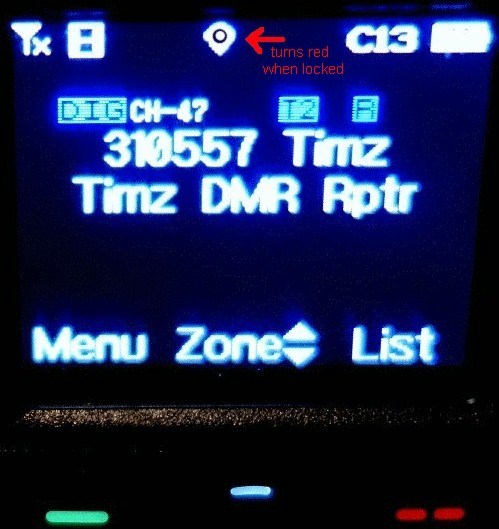
Analog APRS-GPS BACK Contact Repeater Administrators
Timz
DMR Repeater

